Two-Factor Authentication
After pairing the service with TOTP, the two-factor authentication flow is enabled and fully functional. From this configuration onward, when logging into MIB again, the authentication flow changes. Let's explore and understand how the new login flow works.
Need to enter the TOTP code
When accessing MIB, the user will log in as usual by entering their username and password.
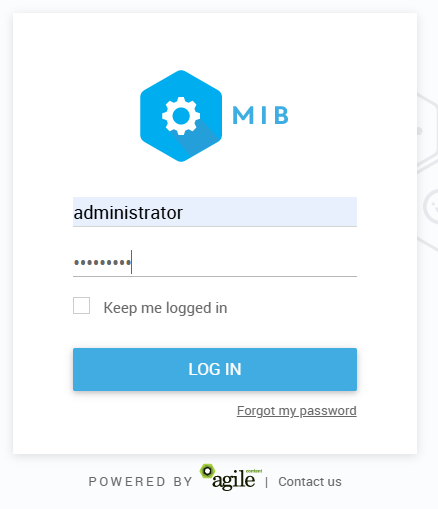
However, an additional step is required. The user must enter the TOTP code generated by their app within MIB.
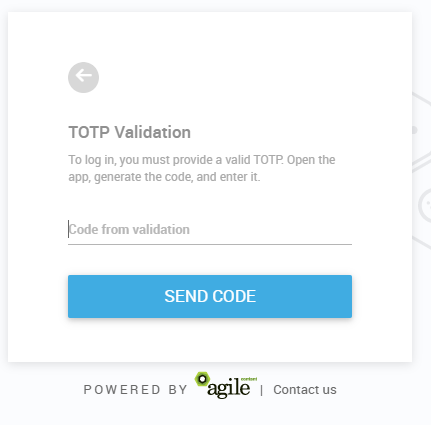
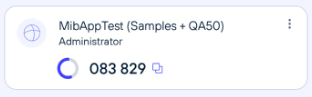
If the entered code is invalid or the service rejects the procedure, a message will be displayed to the user explaining the reason.
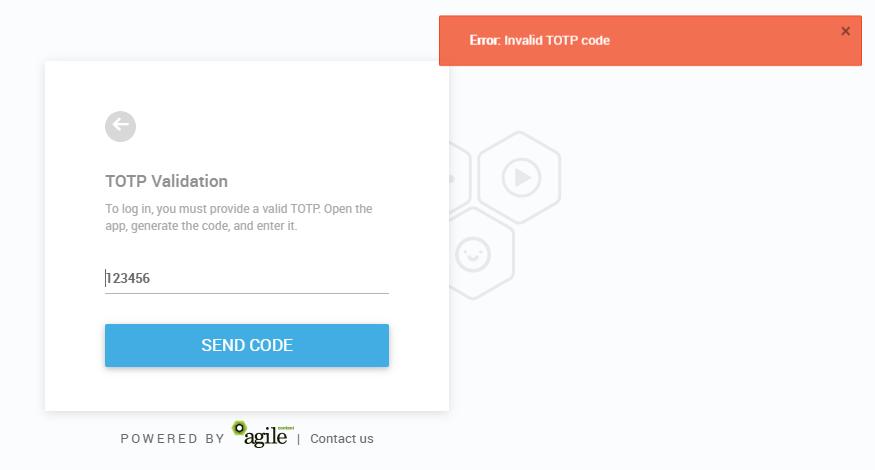
If the user enters a valid code but the login credentials are incorrect, a message will be displayed informing them of the issue, and they will be redirected back to the login screen.
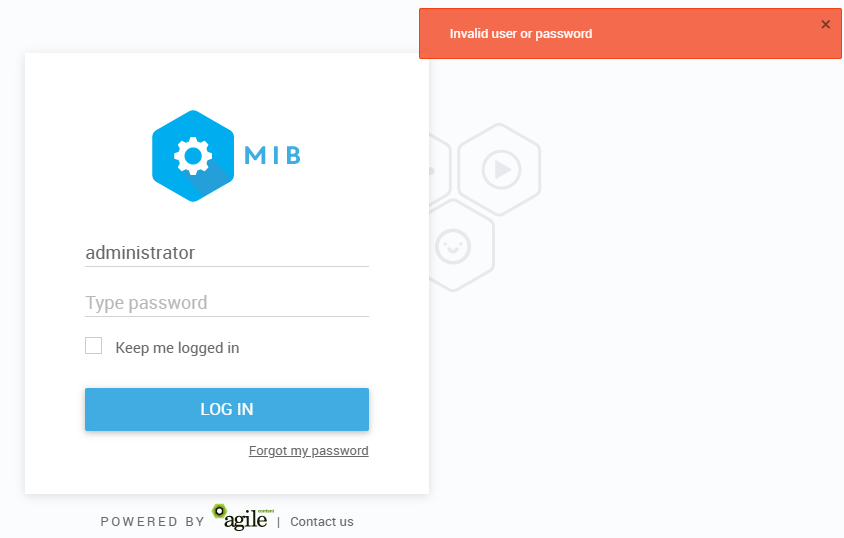
By entering a valid code, the user is redirected to the system's main screen as usual.
Important
The authentication flow now takes place after the user enters the TOTP code. In the initial login step, MIB verifies whether the provided user exists and if 2FA is enabled for them. Once this is confirmed, the user enters the TOTP code, and if it is valid, they are authenticated and go through all MIB authentication flows.
Can I configure the texts displayed to the user?
Of course! Here are the tags you can customize:
<?xml version="1.0" encoding="utf-8" ?>
<translations>
<totp>
<logintitle></logintitle>
<logindescription></logindescription>
<loginplaceholder></loginplaceholder>
<sendcodefromvalidation></sendcodefromvalidation>
</totp>
</translations>